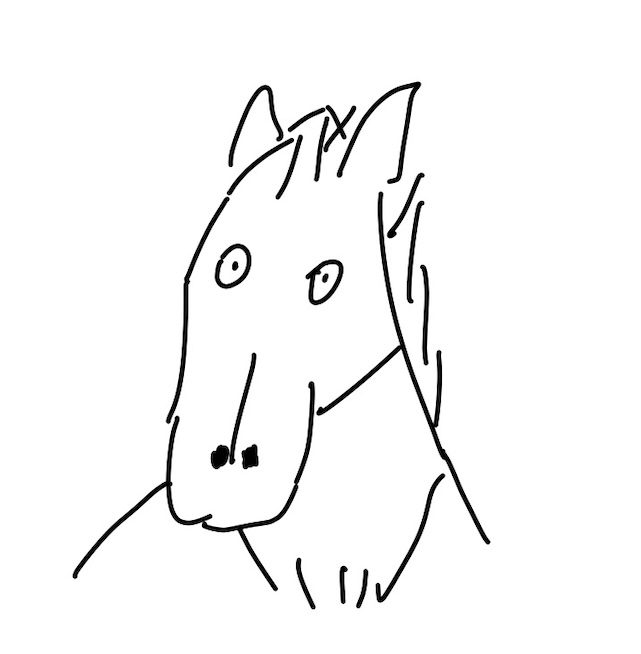Centralize All Needed Knowledge in One Developer Portals Through Spotify Backstage¶
A developer portal is designed to enhance the developer experience by uniting all the essential knowledge required for development, maintenance, monitoring, and more, into a single platform. Backstage fulfills this objective through its core features, which include:
- Software catalog: This feature allows users to define relationships between systems, components, and APIs, while also providing API definitions.
- Kubernetes: Backstage enables developers to check the health of target services within the Kubernetes cluster.
- Software template: Backstage offers a variety of templates that empower developers to initiate new projects swiftly, incorporating all necessary implementations such as CI/CD templates, company policies, and guidelines.
- TechDoc and Searching: Backstage integrates all relevant markdown documents, effectively centralizing them and eliminating scattering across GitHub README, company Wiki, company blog, etc.
Doesn’t the prospect of such a portal sound promising and exciting for developers? In this article, we will demonstrate how to integrate a Spring Boot application into Backstage using my personal GitHub repository as an example. Here is the related PR and Repository:
project to onboard backstage: My PR on project My Custom Backstage App: main branch
Outline¶
- prerequisites
- Add Software Catalog (System, Component, API)
- Add TechDoc
- Summary
Note: Kubernetes and Software template is not included in this article since integrating Kubernetes is not so convenient for me to run on my laptop, and the latter is way more complex, I might write another article to focus on it.
Prerequisites¶
- A local backstage App Running: please refer to the Get Started and Configure backstage in backstage.io. (I use node-18.16.1 in my case)
- Other repositories/ projects to onboard in Backstage: in my case is my event-sourcing-order-poc project.
Following the tutorial in the backstage.io, we should able to run the backstage app by running yarn dev and login with a GitHub account(we can run yarn install after you install some plugins and face an error when running yarn dev).
Then, is time to add an existing project into your backstage App.
Add Software Catalog¶
First, we have to add the .yaml file to our project. Since my project is kind of a mono-repo (contains multiple components, and APIs), I refer to the file structure for the backstage demo site. Here is a quick view of the whole config file in my project for onboarding Backstage:
In this structure, we can register all the components by only importing the all.yaml into backstage app. Here are three ways to do so depending on where is the all.yaml:
- On the GitHub repository
- import the
all.yamlfile URL through UI, refer to the tutorial. -
modify the
catalog.locationspart inapp-config.yamlfor the backstage project and restart the App, the config is like the below:app-config.yaml- In the local file system 3. you can only modify the... catalog: import: ... rules: ... locations: - type: url target: https://github.com/NoahHsu/event-sourcing-order-poc/blob/master/backstage/all.yaml ...catalog.locationspart inapp-config.yamlfor the backstage project and restart the App, the config is like the one below ( in my case, the projects ofevent-sourcing-order-pocandbackstageare in the same folder):
Config Component¶
Config in each component’s file is similar, here provide the order-command-side-component.yaml as an example and comments on some notable settings.
apiVersion: backstage.io/v1alpha1
kind: Component
metadata:
name: order-command
description: command side of order aggregate
annotations:
# control the link of "View Source" button in "About" block
backstage.io/source-location: url:https://github.com/NoahHsu/event-sourcing-order-poc
links:
# each link will be list in Links block
- url: https://github.com/NoahHsu/event-sourcing-order-poc/tree/master/order/command-side
title: Server Root
# value refer to https://github.com/backstage/backstage/blob/master/packages/app-defaults/src/defaults/icons.tsx#L39
icon: github
spec:
type: service
lifecycle: experimental
# refer to the name in System .yaml, affect the relations-graph.
system: event-sourcing-poc
owner: guest
providesApis:
# refer to the name in API .yaml, affect the relations-graph.
- order-command
The page ends up like the below image:
Config API Doc¶
For the API Doc, all the points are to provide the API definition (plain text or URL ). In my example, I run my event-sourcing-order-poc project by docker-compose, and the spring-doc will auto-generate the OpenAPI Specification and host on the server (i.g. http://localhost:8083/v3/api-docs.yaml). We only need to provide it in the spec.definition.
apiVersion: backstage.io/v1alpha1
kind: API
metadata:
name: order-query
description: The order-query API
tags:
- order
- query
- rest
links:
- url: https://github.com/NoahHsu/event-sourcing-order-poc/tree/master/order/query-side
title: Server Root
icon: github
spec:
type: openapi
lifecycle: experimental
owner: guests
definition:
$text: http://localhost:8083/v3/api-docs.yaml
If we want to provide it in a static json text, we can change the definition like this:
definition: |
{"openapi":"3.0.1","info":{"title":"OpenAPI definition","version":"v0"},"servers":[{"url":"http://localhost:7007/api/proxy","description":"Generated server url"}],"paths":{"/api/v1/orders":{"post":{"tags":["order-controller"],"operationId":"createOrder","requestBody":{"content":{"application/json":{"schema":{"$ref":"#/components/schemas/Order"}}},"required":true},"responses":{"200":{"description":"OK","content":{"application/json":{"schema":{"$ref":"#/components/schemas/Order"}}}}}}},"/api/v1/orders/complete":{"post":{"tags":["order-controller"],"operationId":"completeOrder","requestBody":{"content":{"application/json":{"schema":{"$ref":"#/components/schemas/Order"}}},"required":true},"responses":{"200":{"description":"OK","content":{"application/json":{"schema":{"type":"object","additionalProperties":{"type":"string"}}}}}}}}},"components":{"schemas":{"Order":{"type":"object","properties":{"id":{"type":"string"}}}}}}
For now, if we run the Backstage App, we will encounter the URL not allowed to read error. So we have to add the reading.allow.host into the app-config.yaml in the Backstage project like this as the tutorial says:
As a result, after restarting the Backstage App no longer complain about the issue, and we can browse the API-Doc on Backstage smoothly.
It looks nice, but I'm facing the CORS issue when I try to use the “Try it out” function on the Swagger UI. Then I found three satisfying solutions by using the Backstage proxy or just enable CrossOrigin on my server. Please check it out on my another article Three Ways to Solve CORS Issue in the Embed Swagger Page in Backstage
Add ThchDoc¶
To add TechDoc (.md file) with our project into Backstage App we have to provide more settings to tell Backstage where to find the documents. Here is a quick view of the whole config file in my project for adding techDoc in the Backstage App.
Basic Setting¶
First, we have to prepare a mkdocs.yml file like this:
site_name: event-sourcing-poc
# telling backstage how to render the navigator in sidebar
nav:
- Overview: index.md
- Quick Start: run.md
- Business Logic:
- Event-Stream: event-stream.md
- Order: order.md
- Payment: payment.md
- Shipment: shipment.md
- System Architecture : system-architecture.md
- Code Structure: code-structure.md
plugins:
- techdocs-core
# kroki is optional for support markdown with mermaid diagram
- kroki
Then add an annotation in the .yaml file for any kind (in my example, I put it in the System kind) with value and point to the directory that contains the mkdocs.yml(my kind System is declared in all.yaml in the same folder with the mkdocs.yml).
...
---
apiVersion: backstage.io/v1alpha1
kind: System
metadata:
name: event-sourcing-poc
annotations:
backstage.io/techdocs-ref: dir:.
github.com/project-slug: NoahHsu/event-sourcing-order-poc
spec:
owner: guests
The final step is to add two lines to the packages/backend/Dockerfile in the Backstage App like below:
...
RUN apt-get update && apt-get install -y python3 python3-pip
RUN pip3 install mkdocs-techdocs-core==1.1.7
USER node # put the above two lines before this existing line
...
Support Mermaid¶
If our .md file contains mermaid diagrams, we have to add a plugin, kroki to help generate it. As the tutorial said, we should build a Docker image on our own with a Dockerfile like this:
FROM python:3.10-alpine
RUN apk update && apk --no-cache add gcc musl-dev openjdk11-jdk curl graphviz ttf-dejavu fontconfig
RUN pip install --upgrade pip && pip install mkdocs-techdocs-core==1.2.0
RUN pip install mkdocs-kroki-plugin
ENTRYPOINT [ "mkdocs" ]
with a command like:
Then tell the Backstage to use this image to generate techDoc in the app-config.yaml.
...
techdocs:
builder: 'local'
generator:
runIn: 'docker'
dockerImage: {the-image-name}
pullImage: false
publisher:
type: 'local' # Alternatives - 'googleGcs' or 'awsS3'. Read documentation for using alternatives.
...
Then we should modify the .md file itself to use “kroki-mermaid” instead of “mermaid” ( it’s a little inconvenient though) like this:
Finally, we can restart the Backstage App and see the result:
We can access the techDocs either by the link in a resource (i.e. System, Component…) with the annotation (above picture) or the Documentation list (below picture).
After we access the page, we can see the Backstage start to generate the documents. After a moment, we can see the result:
With a navigator in the left sidebar, and a table of contents in the right side.
it can also show the mermaid-diagram.
Sweet!
Summary¶
This article show how to enhance the developer experience by integrating Our Apps into Backstage, which is designed to centralize all essential knowledge required for development, maintenance, and monitoring.
Here provides a step-by-step guide focus on how to add software catalog to configure components and APIs. Then also include TechDocs to keep all things together.
Here is the related PR and Repository:
- project to onboard backstage: My PR on project
- My Custom Backstage App: main branch
Reference¶
- Backstage: https://backstage.io/docs/overview/what-is-backstage
- Backstage demo: https://demo.backstage.io/catalog?filters%5Bkind%5D=component&filters%5Buser%5D=owned
- catalog example: https://github.com/backstage/backstage/blob/master/packages/catalog-model/examples/apis/petstore-webhook.oas.yaml
- default icon: https://github.com/backstage/backstage/blob/master/packages/app-defaults/src/defaults/icons.tsx#L39